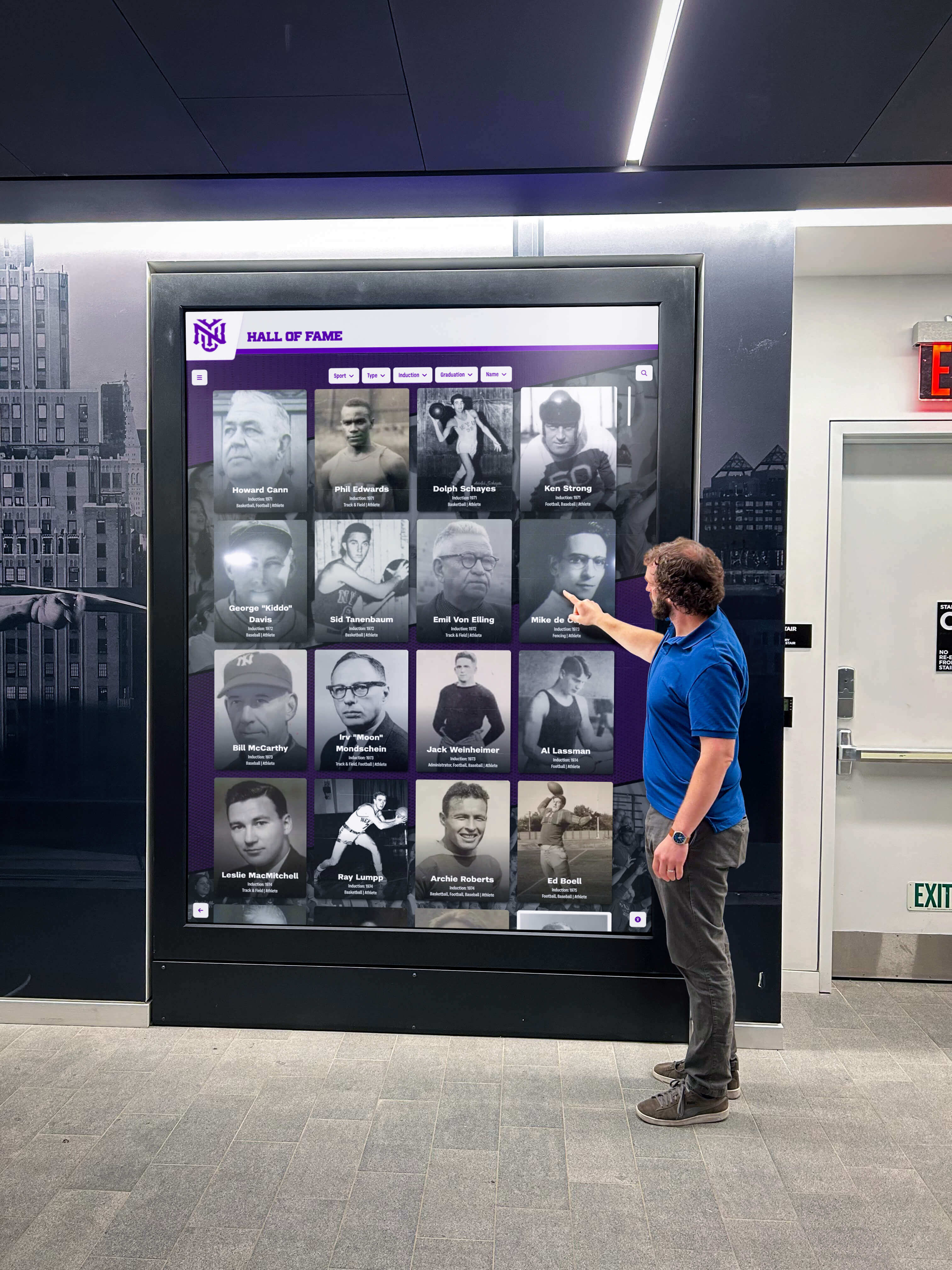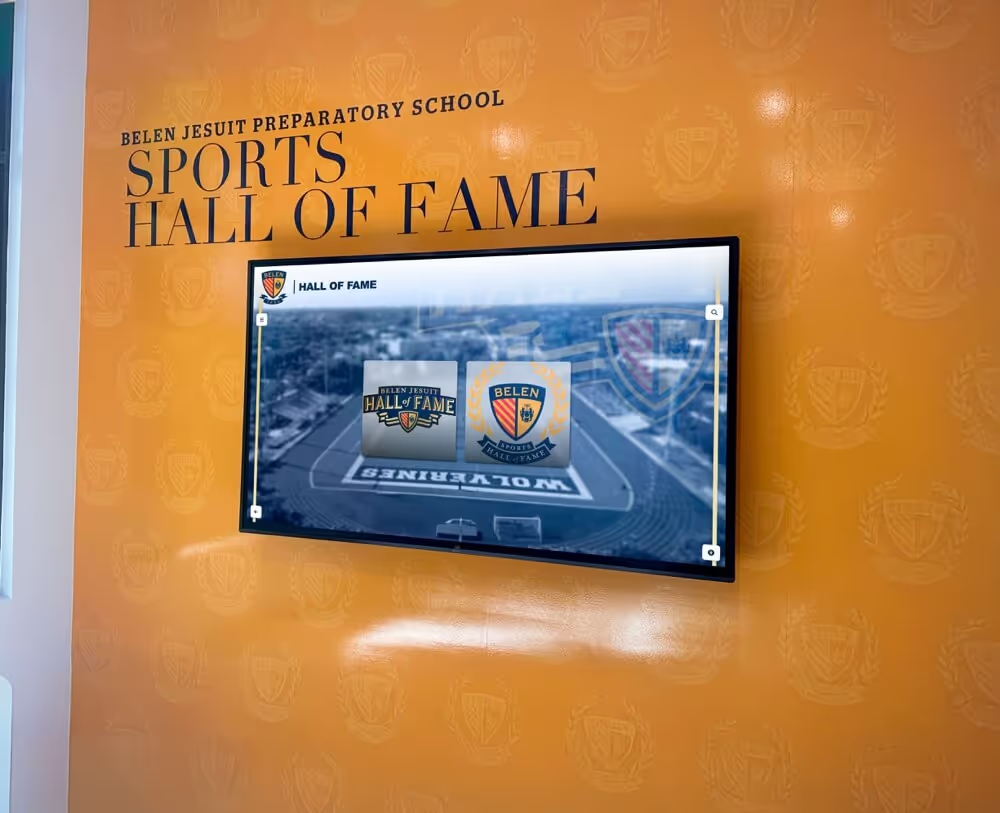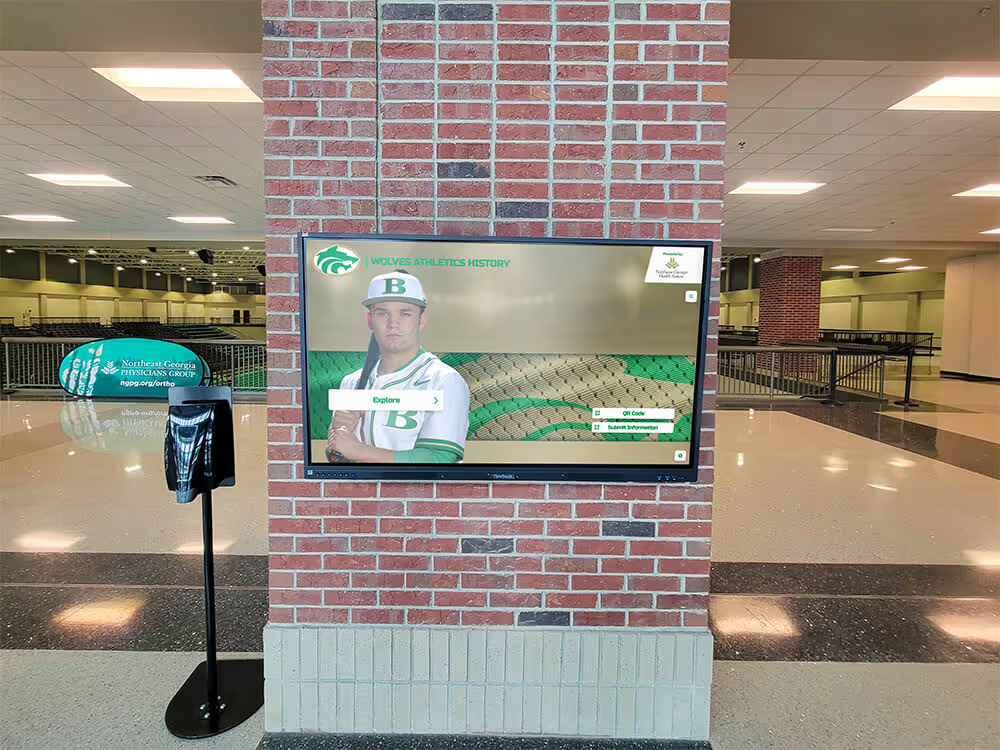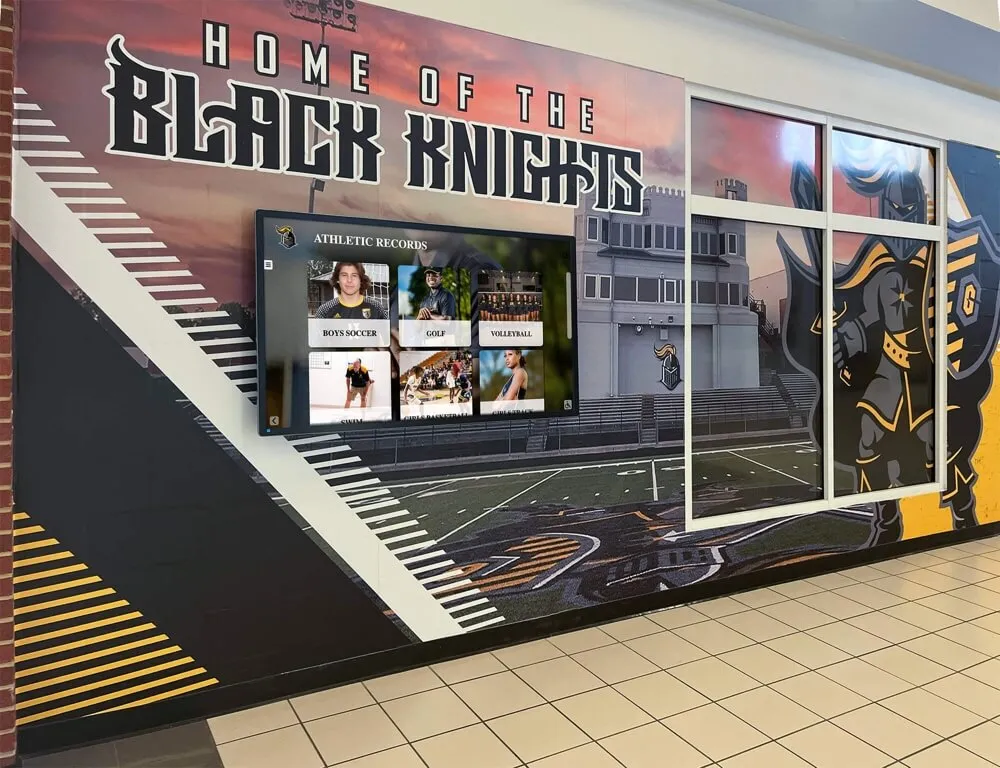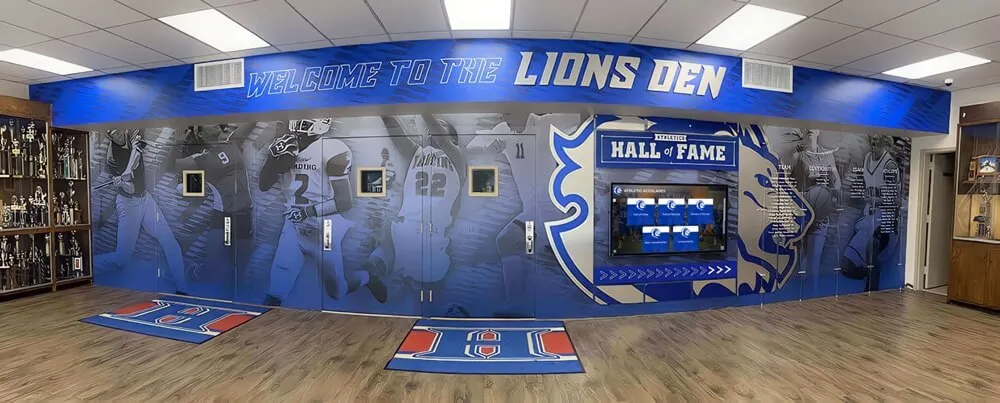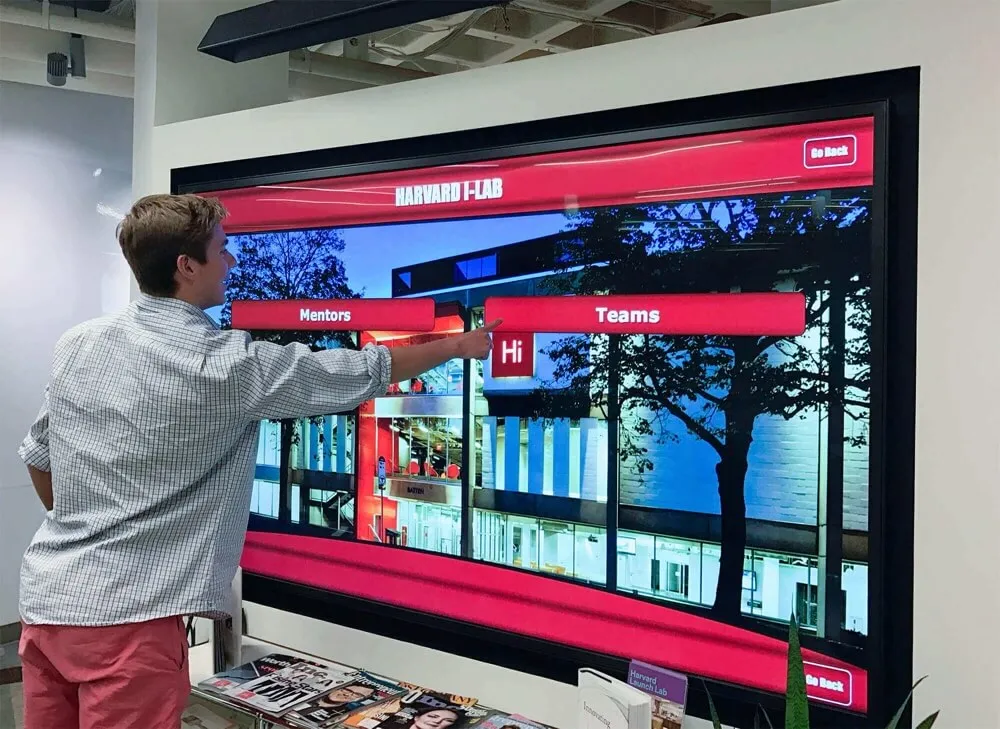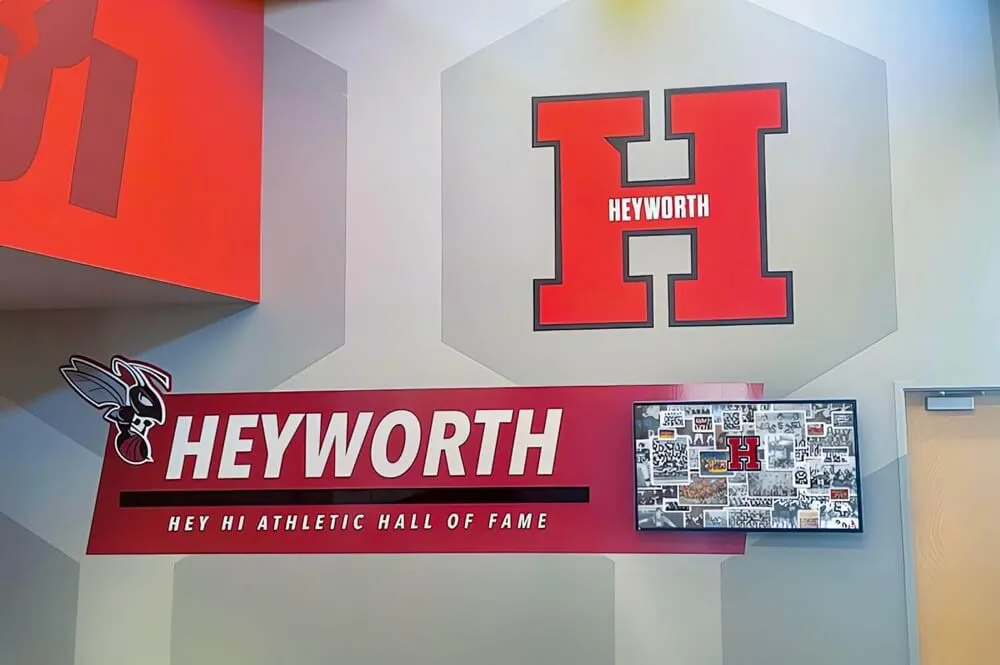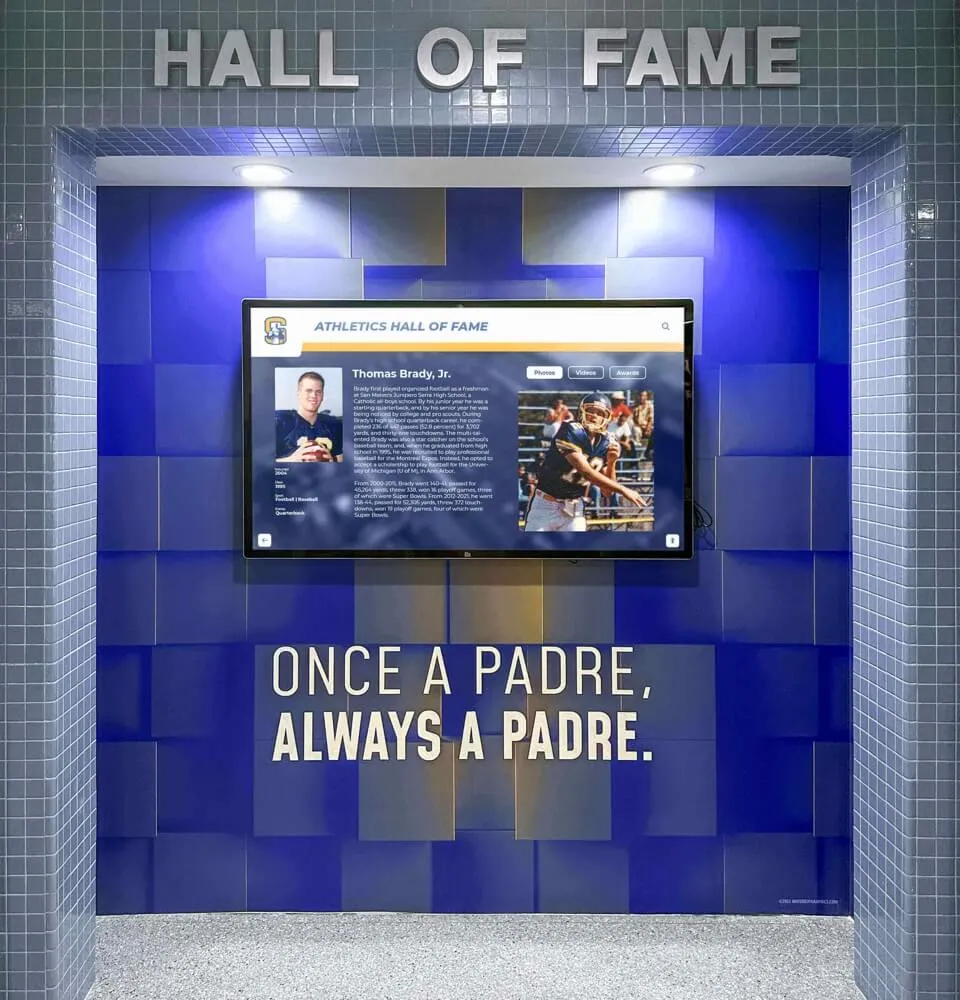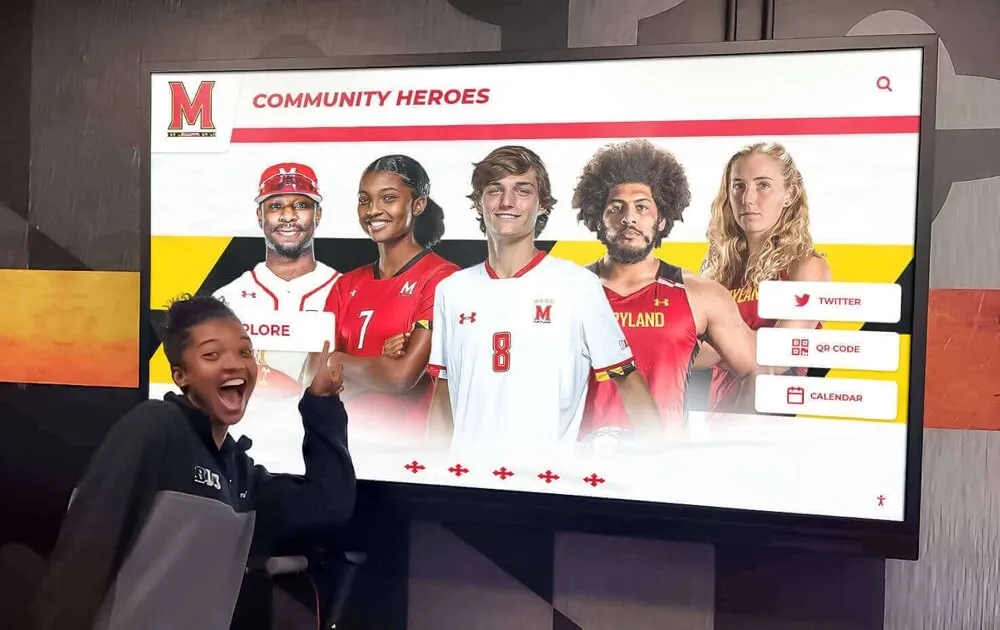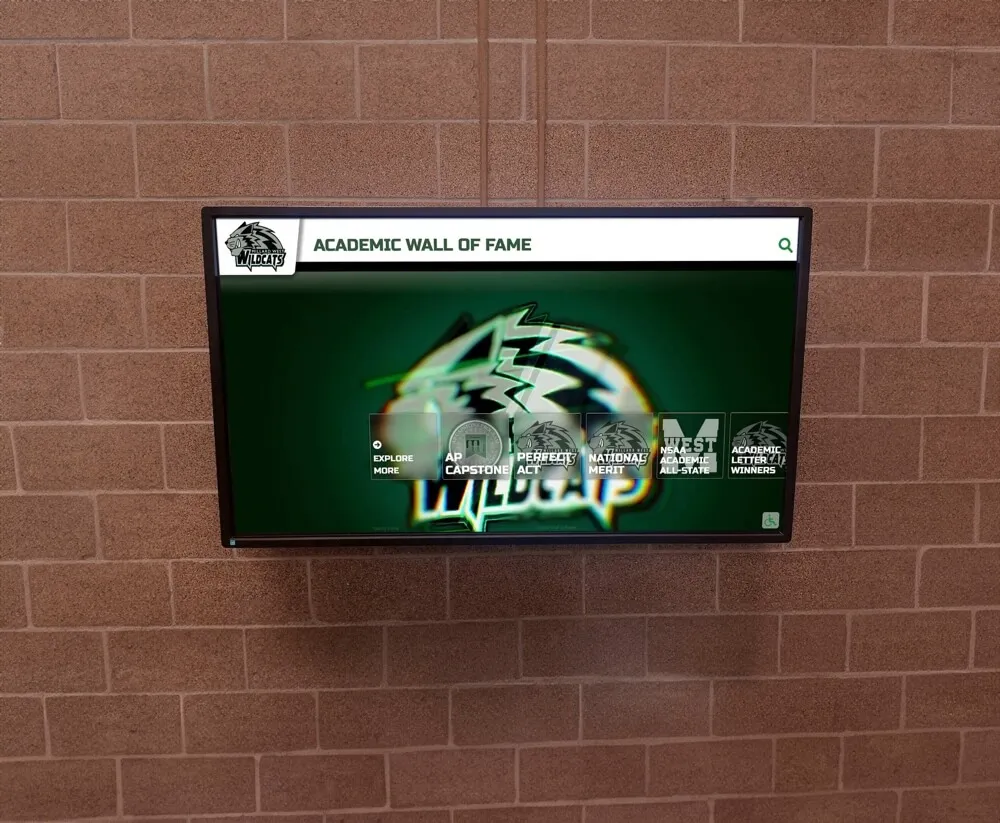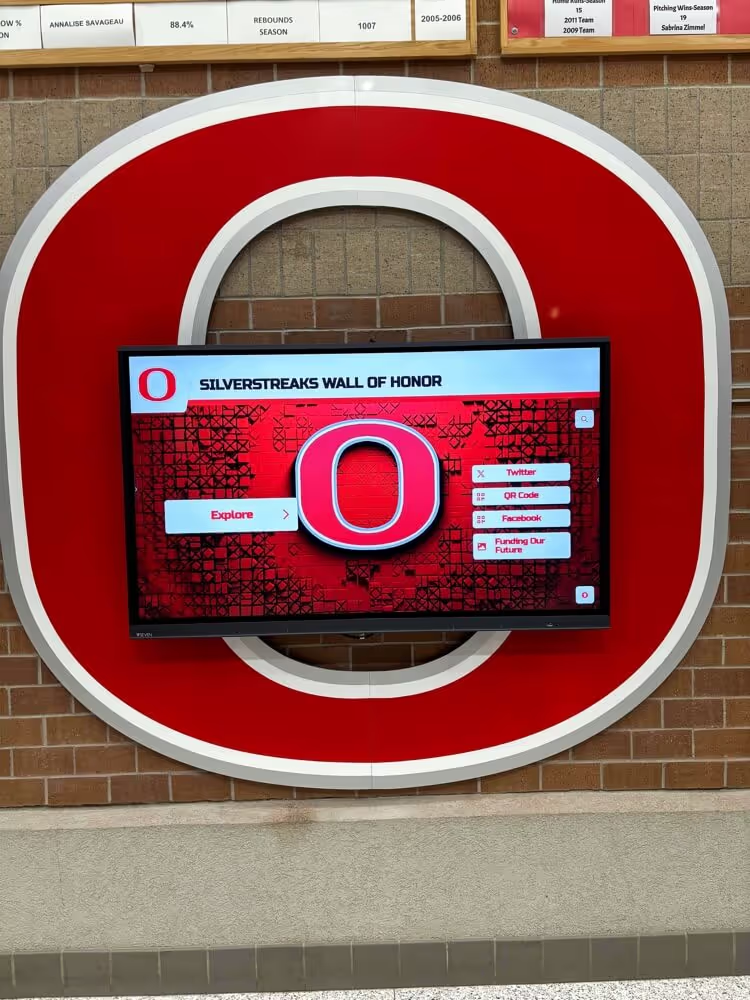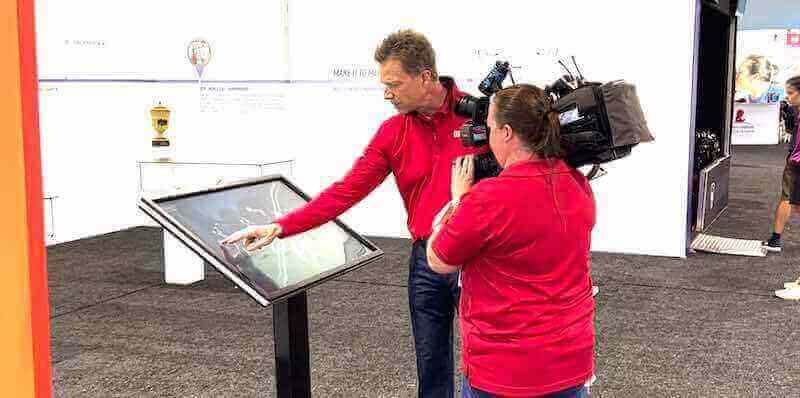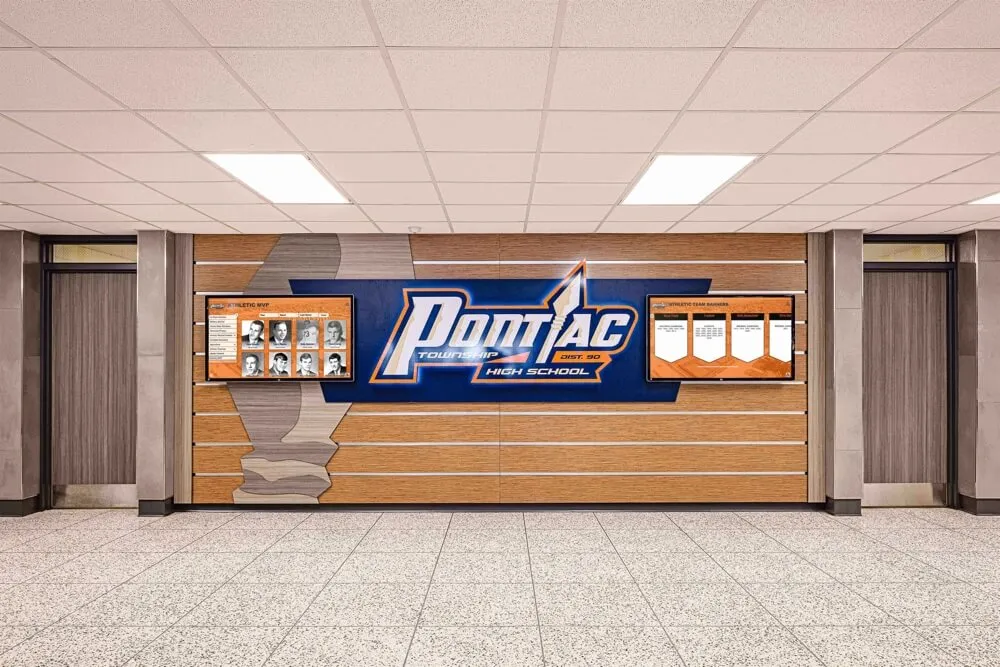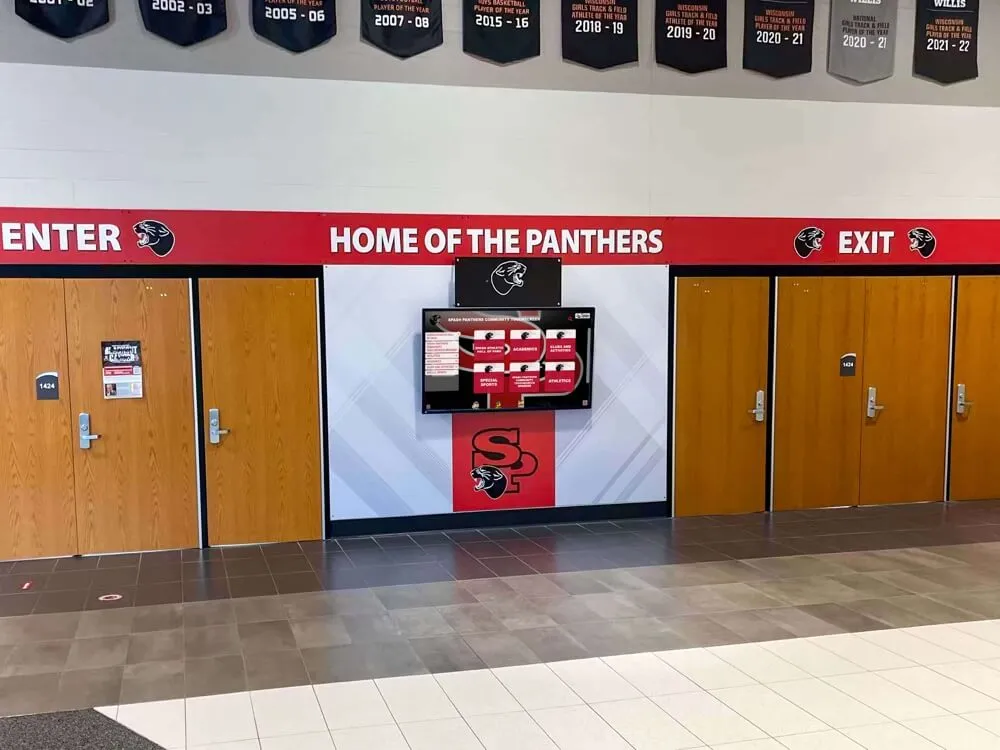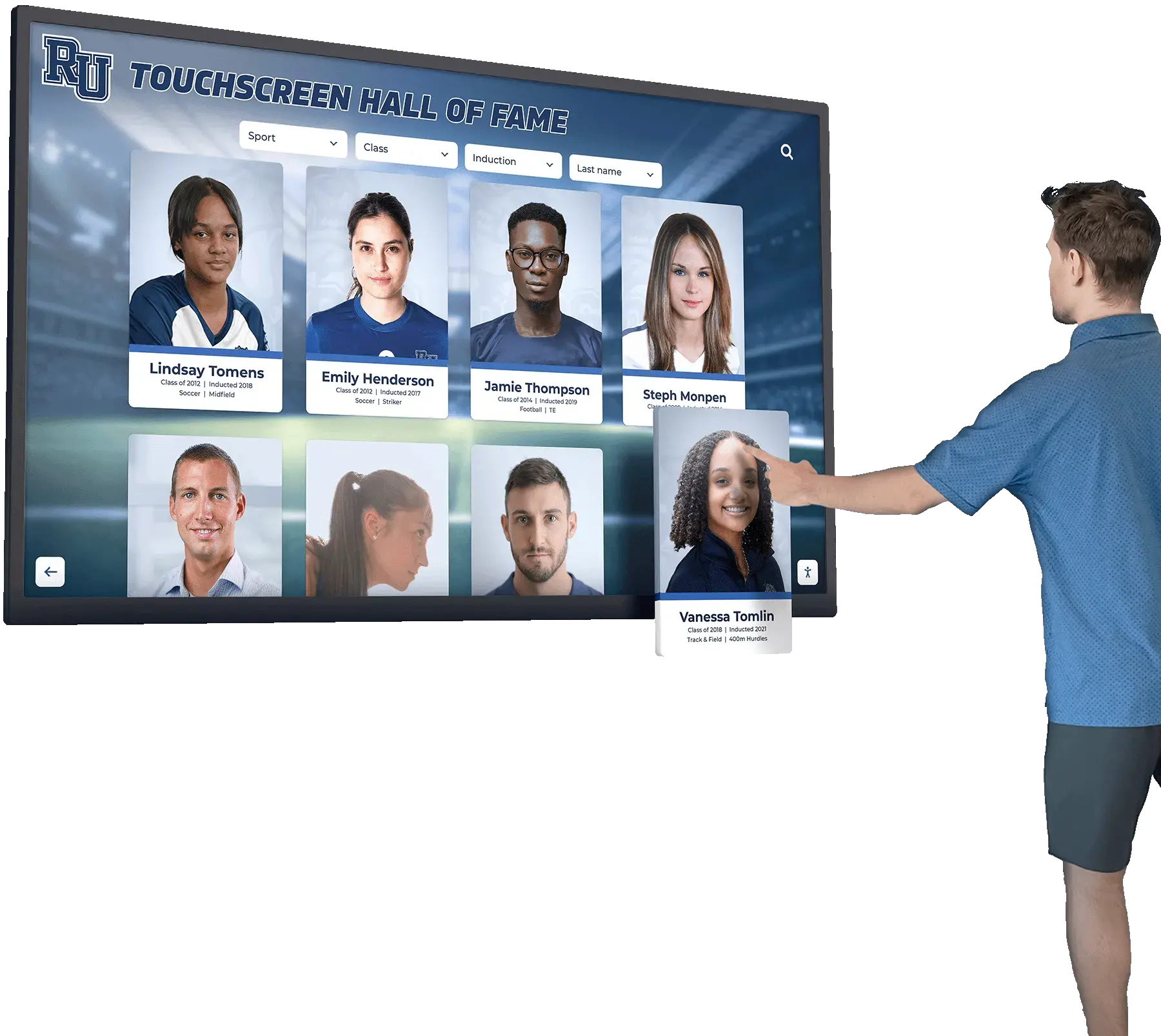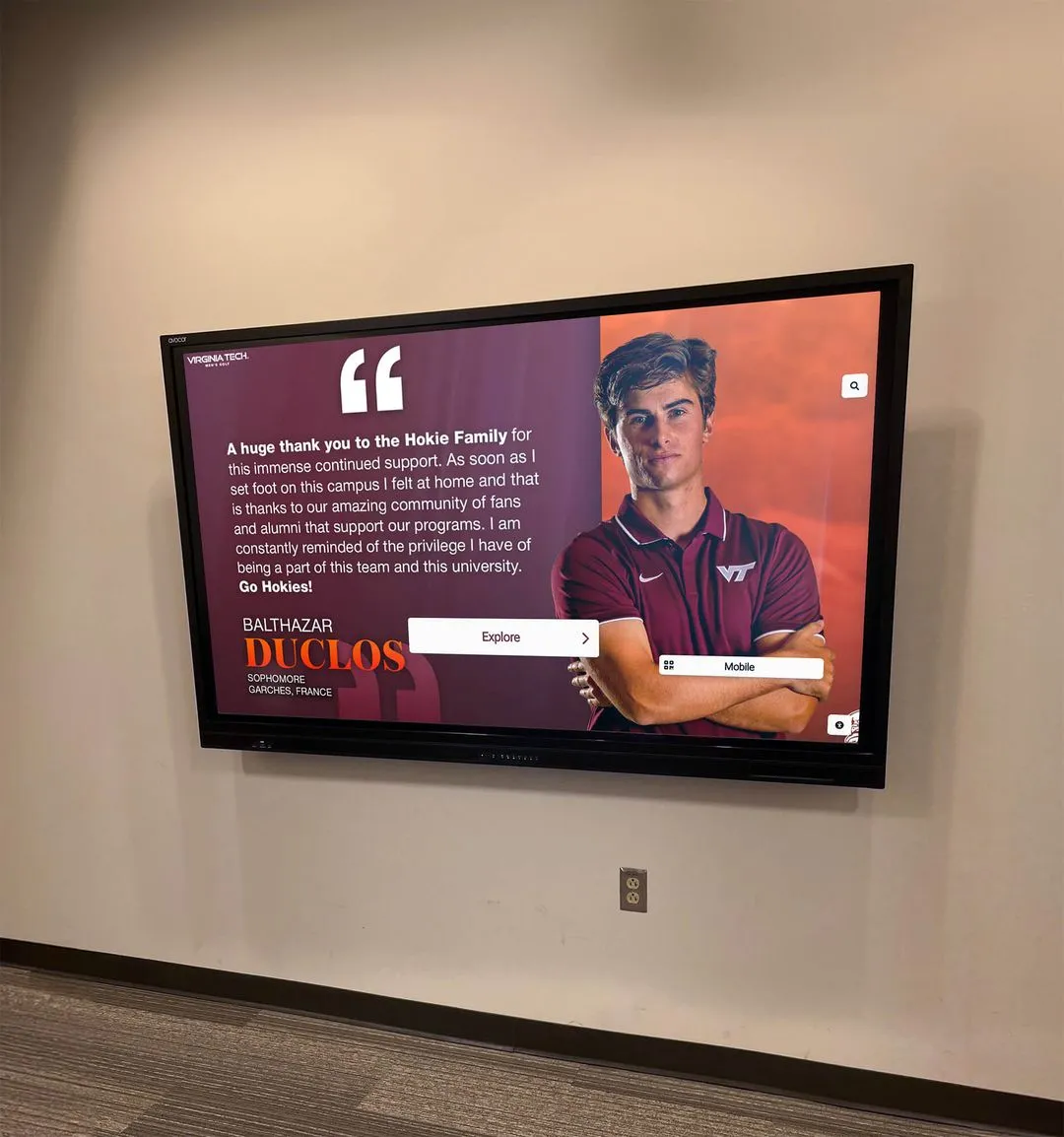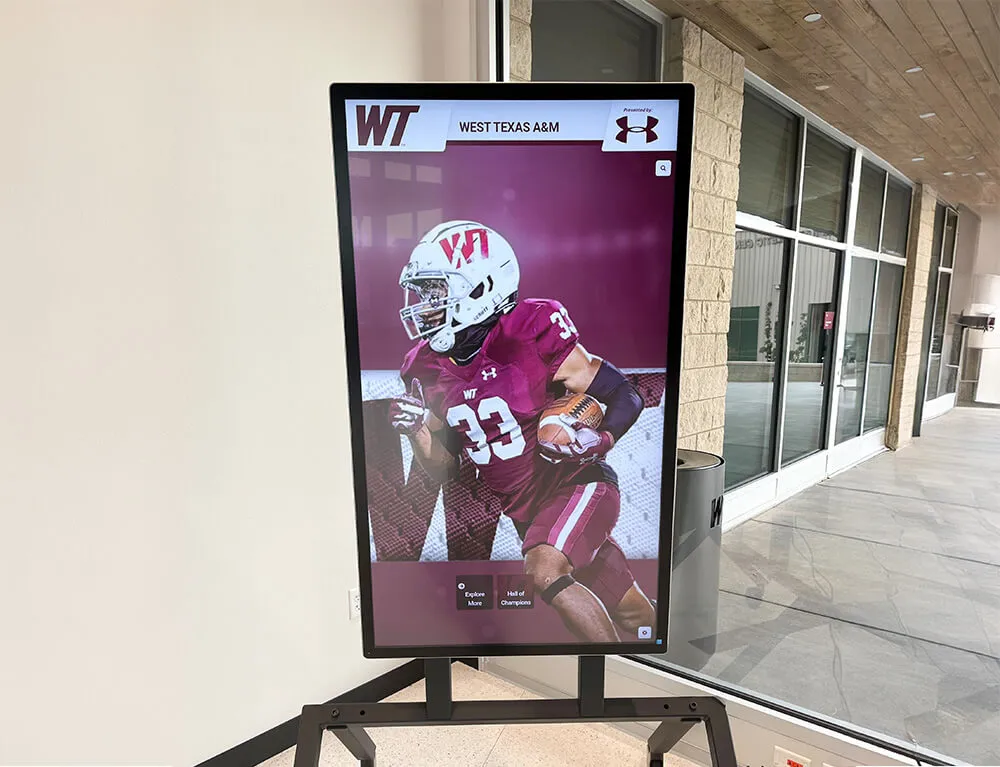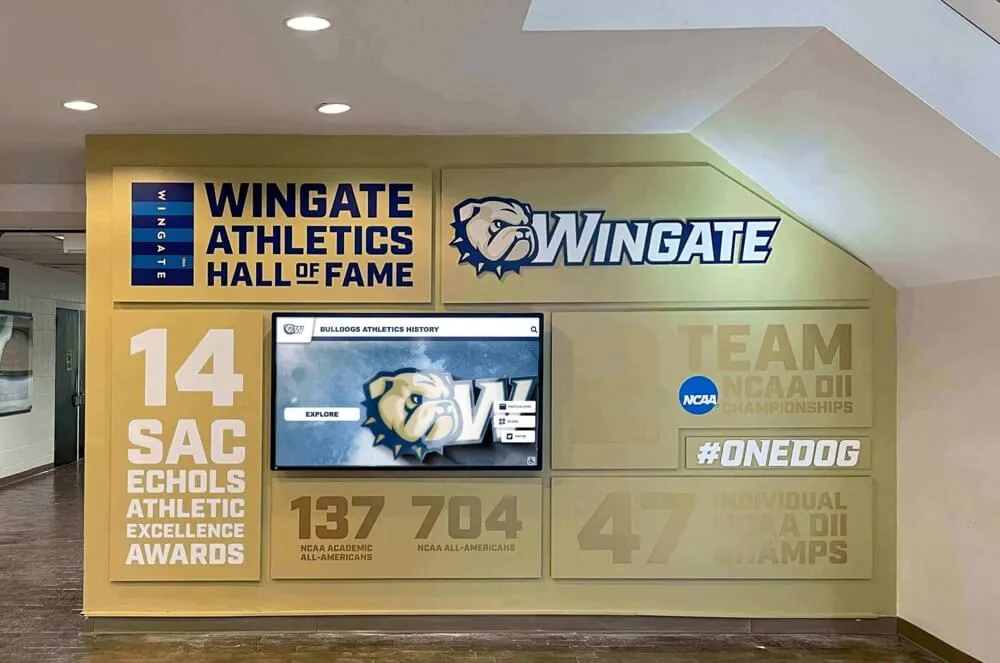Touchscreen software has fundamentally transformed how organizations present information, engage audiences, and create memorable interactive experiences across educational institutions, museums, corporate environments, and public spaces. As the global interactive kiosk market approaches $32.8 billion in 2025 according to industry projections, organizations face expanding options for creating touchscreen experiences—from simple digital signage to sophisticated multi-user interactive applications supporting complex navigation, multimedia content, and personalized user journeys.
Yet many organizations struggle to select appropriate touchscreen software matching their specific needs, technical capabilities, and budget constraints. Generic digital signage solutions lack features for meaningful interaction. Consumer-grade applications prove unreliable in demanding public environments. Complex professional platforms require technical expertise beyond available resources. Meanwhile, audiences increasingly expect intuitive, engaging touchscreen experiences comparable to the smartphones and tablets they use daily—raising expectations for responsiveness, visual quality, and interaction sophistication.
This comprehensive guide explores evidence-based strategies for understanding touchscreen software categories and capabilities, selecting appropriate platforms matching organizational needs and resources, implementing sustainable interactive experiences that engage audiences effectively, and measuring success while optimizing touchscreen installations for maximum impact and return on investment.
Effective touchscreen software selection extends beyond simple feature comparison—it requires understanding fundamental software architecture differences, evaluating long-term sustainability and support considerations, assessing content management capabilities enabling non-technical staff updates, and matching software capabilities to specific use cases ensuring technology serves organizational objectives rather than becoming an end itself. Organizations that excel at touchscreen implementation create engaging experiences that inform, educate, and inspire audiences while remaining sustainable through staff transitions and evolving content needs.
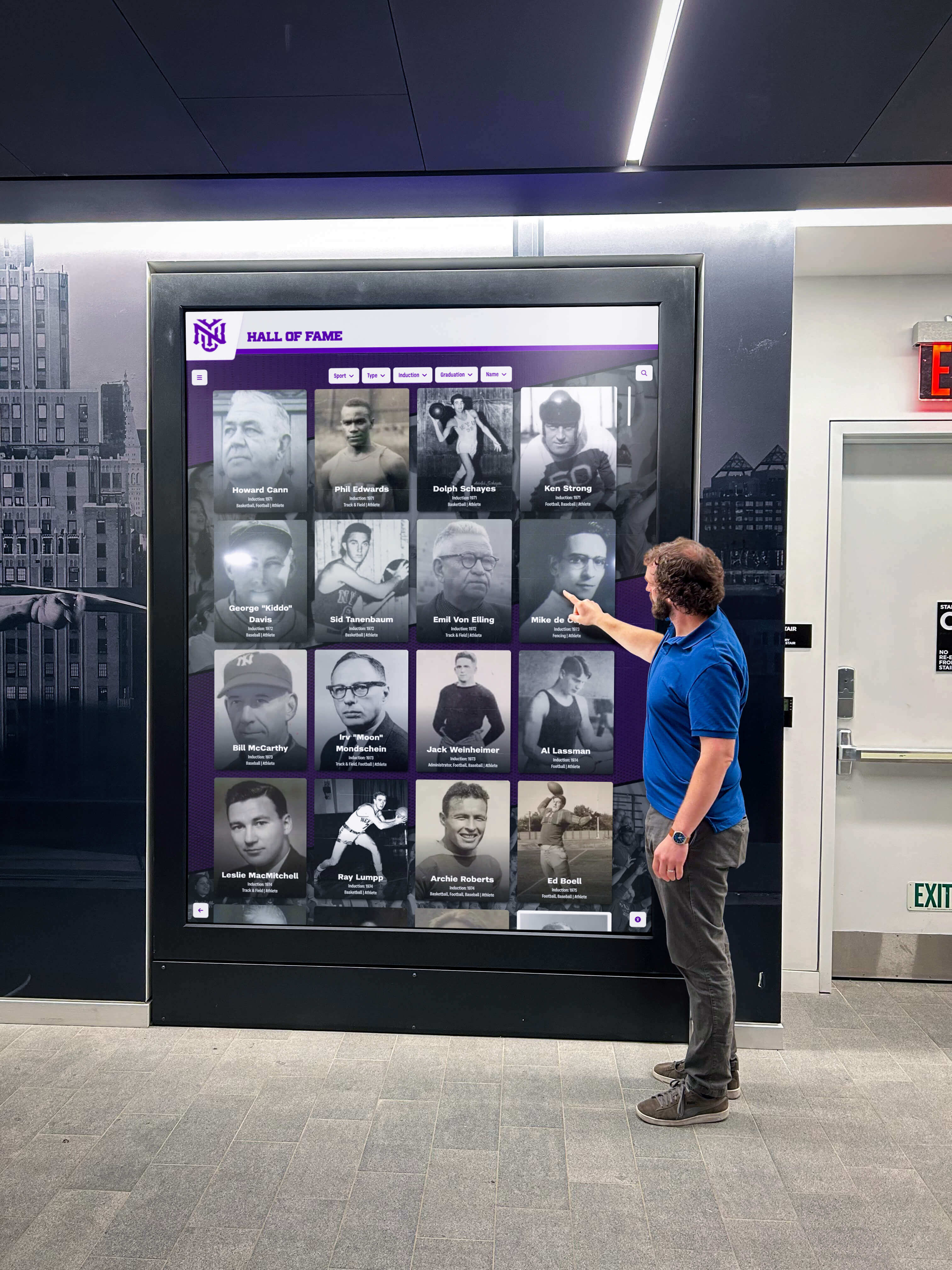
Modern touchscreen displays create intuitive interactive experiences that engage visitors across educational, cultural, and organizational environments
Understanding Touchscreen Software: Core Concepts and Categories
Before exploring specific solutions or implementation strategies, understanding fundamental touchscreen software concepts helps organizations make informed decisions aligned with their specific needs and technical environments.
What Touchscreen Software Actually Does
Touchscreen software serves as the intermediary layer between hardware touch sensors and the interactive experiences users engage with, performing several critical functions that determine overall system quality and capabilities.
Touch Input Processing and Gesture Recognition
At the most fundamental level, touchscreen software interprets physical touches on screen surfaces and translates them into digital commands applications can understand. Modern touchscreen software recognizes diverse input types including single touches for basic selection and navigation, multi-touch gestures supporting pinch-to-zoom, rotation, and two-finger scrolling, long-press interactions enabling contextual menus and alternative functions, swipe gestures for navigation between content sections or pages, and handwriting recognition converting written input to digital text when appropriate.
The quality of touch input processing significantly impacts user experience. Software with sophisticated gesture recognition feels intuitive and responsive—users can interact naturally without thinking about touch mechanics. Poor gesture recognition creates frustrating experiences where touches don’t register consistently, gestures produce unexpected results, or lag between touch and system response breaks the sense of direct manipulation that makes touchscreens compelling.
According to research on human-computer interaction, users expect touch response latency below 100 milliseconds for interactions to feel immediate and natural. Touchscreen software must process input, determine appropriate response, and update display content within this brief window to maintain the illusion of direct physical manipulation that differentiates great touchscreen experiences from mediocre ones.
Content Display and Visual Presentation
Beyond processing input, touchscreen software controls how information appears on displays through high-resolution graphics rendering supporting modern screen resolutions, smooth animation and transitions creating polished experiences, responsive layouts adapting to different display sizes and orientations, multimedia integration supporting video, audio, and interactive elements, and visual consistency maintaining professional appearance across all content.
The presentation capabilities determine what types of content organizations can effectively showcase. Basic software might support only static images and text with simple transitions. Advanced platforms enable rich multimedia presentations with video integration, complex animations, layered visual elements, and sophisticated interactive graphics that create memorable experiences impossible through traditional display methods.
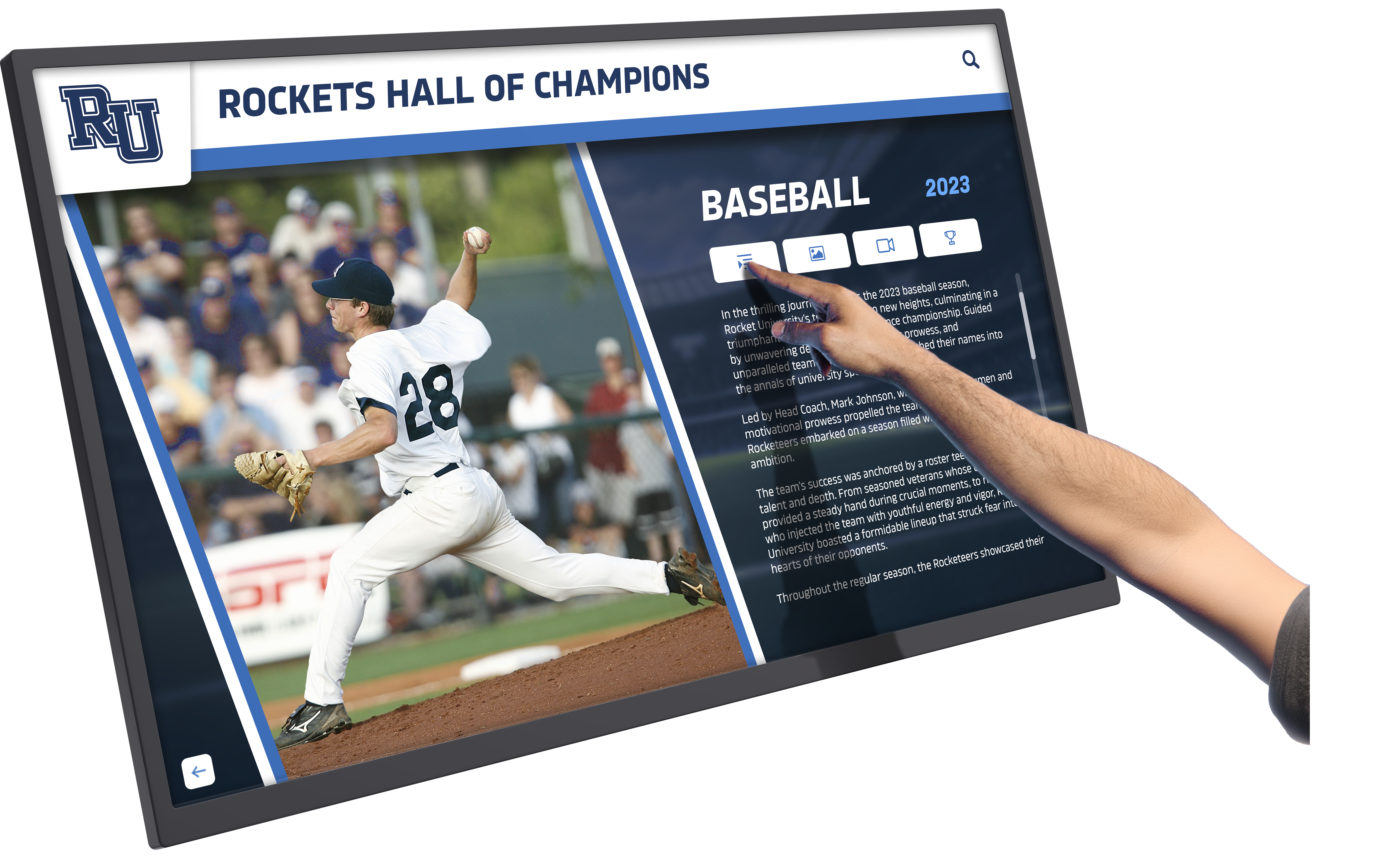
Advanced gesture recognition creates natural, intuitive interaction patterns that engage users effectively
User Interface Navigation and Information Architecture
Touchscreen software defines how users navigate through content and discover information through intuitive menu structures and navigation patterns, search functionality enabling direct access to specific content, filtering and sorting capabilities for large content collections, breadcrumb navigation showing current location within information hierarchy, and related content suggestions encouraging exploration and discovery.
Effective navigation design proves particularly critical for touchscreen applications because users lack the keyboard shortcuts, right-click menus, and mouse hover states familiar from desktop computing. Touchscreen interfaces must communicate available actions and navigation options through visual design alone, requiring software capable of implementing clear, discoverable interaction patterns that work for diverse audiences including first-time users with no training.
Explore how ultra-responsive touchscreens retain users through optimized software and hardware combinations.
Major Touchscreen Software Categories
The touchscreen software landscape includes several distinct categories, each optimized for different use cases, technical requirements, and organizational contexts.
Operating System-Level Touch Support
Modern operating systems provide native touchscreen support forming the foundation for all touchscreen applications. Windows, particularly Windows 10 IoT Enterprise and Windows 11 IoT Enterprise editions, offers comprehensive touch support with assigned access modes for kiosk lockdown, extensive hardware driver compatibility, and familiar management tools IT departments already understand.
Android represents another popular choice for touchscreen kiosks, providing intuitive touch interfaces consumers recognize from smartphones, extensive application ecosystem including many free options, cost-effective hardware options at various price points, and simplified deployment for straightforward applications.
Operating system choice influences every subsequent decision about software, hardware compatibility, security implementation, and long-term support. Organizations should select operating systems aligning with existing IT infrastructure, available technical expertise, and specific application requirements rather than simply choosing the most popular or least expensive option.

Purpose-built kiosk solutions integrate hardware, software, and content management for comprehensive interactive experiences
Digital Signage Platforms with Touch Support
Many organizations initially consider digital signage software for touchscreen applications because they’re already using these platforms for non-interactive displays. While some digital signage platforms offer touch capabilities, they’re fundamentally designed for passive content display rather than interactive engagement.
Digital signage solutions typically provide scheduled content rotation, remote display management across multiple locations, support for various media formats, and centralized content distribution. However, most digital signage platforms offer limited interactivity options, basic navigation capabilities without sophisticated features, content management designed for passive viewing rather than exploration, and minimal support for complex application logic or user personalization.
Digital signage platforms work well for simple touch applications like basic menu navigation or straightforward information kiosks. However, organizations requiring sophisticated interactivity, complex content relationships, or rich user engagement typically need purpose-built interactive platforms rather than digital signage systems extended with touch capabilities.
Purpose-Built Interactive Kiosk Software
Specialized platforms designed specifically for interactive kiosk applications provide capabilities digital signage cannot match. Leading interactive platforms offer comprehensive content management enabling non-technical updates, sophisticated navigation and search functionality, multimedia integration supporting video, audio, and animation, analytics tracking user engagement and content popularity, and integration capabilities connecting to external data sources.
Solutions like Rocket Alumni Solutions provide purpose-built platforms designed specifically for recognition and engagement applications in educational and organizational contexts. These specialized systems understand the unique requirements of schools, museums, sports organizations, and institutions celebrating achievement—offering features specifically designed for showcasing people, documenting accomplishments, preserving institutional history, and creating engaging exploration experiences that generic platforms cannot readily support.
Custom Application Development
Some organizations develop custom touchscreen applications built specifically for their unique requirements. Custom development provides complete control over functionality, appearance, and user experience while enabling integration with proprietary systems and unique workflows. However, custom development requires substantial initial investment in design, development, and testing, ongoing maintenance as operating systems and hardware evolve, specialized technical expertise for updates and troubleshooting, and no existing user community or support resources.
Custom development makes sense only for organizations with truly unique requirements that existing platforms cannot address, sufficient budget for initial development and ongoing maintenance, technical staff capable of supporting custom applications long-term, and willingness to accept risks associated with depending on custom code rather than established platforms with active development and support.
Learn about comprehensive approaches to digital hall of fame touchscreen systems that demonstrate specialized software capabilities.
Essential Touchscreen Software Features and Capabilities
Regardless of software category, certain features prove critical for effective touchscreen implementations across most use cases and organizational contexts.
Content Management and Administration
The ease of creating, organizing, and updating content determines whether touchscreen installations remain current and valuable or gradually become outdated as content maintenance proves too difficult or time-consuming for available staff.
Intuitive Content Editing Interfaces
Effective touchscreen software provides content management interfaces that non-technical staff can use confidently including visual editing with drag-and-drop functionality, template systems ensuring consistent professional presentation, media upload supporting photos, videos, and documents, bulk import capabilities for efficient large-scale content addition, and preview functionality allowing review before publication.
Organizations frequently underestimate the importance of accessible content management. Technically sophisticated software with poor content management interfaces creates dependencies on specialized staff for all updates, making timely content refreshes difficult and expensive. Systems with intuitive management interfaces enable subject matter experts to maintain content directly, ensuring information remains current while distributing maintenance workload appropriately.

Cloud-based content management enables remote updates from any internet-connected device
Cloud vs. Local Content Management
Touchscreen software typically implements content management through either cloud-based platforms or local editing tools, each with distinct advantages and limitations.
Cloud-Based Management Advantages: Remote access from any internet-connected device without being physically present at the display, automatic software updates without on-site maintenance or technical intervention, simplified multi-location management for organizations with multiple kiosk installations, automatic backup and disaster recovery protecting content from hardware failure, and reduced server infrastructure requirements since hosting occurs remotely.
Local Management Considerations: Some organizations prefer local content management for environments with limited or unreliable internet connectivity, situations where data security policies restrict cloud-based systems, legacy infrastructure not compatible with cloud platforms, or specific technical requirements better served by local deployment.
Most modern implementations benefit from cloud-based management given the operational flexibility and reduced IT burden cloud platforms provide. However, organizations should carefully evaluate connectivity requirements, security policies, and technical constraints before committing to cloud-based systems requiring reliable internet access.
Role-Based Permissions and Workflow
Organizations with multiple staff members contributing content need sophisticated permission systems enabling appropriate access levels including content editors who can create and modify information, content reviewers who approve changes before publication, administrators with full system access and configuration control, and read-only viewers who can browse content but not make changes.
Workflow capabilities prevent unauthorized or inadvertent changes while distributing content responsibilities across teams rather than creating bottlenecks where single individuals must handle all updates.
User Experience and Interface Design
Touchscreen interfaces must accommodate diverse users with varying technical comfort levels, physical abilities, and familiarity with interactive displays—requiring thoughtful design beyond simply making desktop interfaces touch-enabled.
Accessibility and Inclusive Design
Effective touchscreen software incorporates accessibility features ensuring usability for all visitors including adjustable text sizing for vision-impaired users, high-contrast visual options improving readability, screen reader compatibility for blind users when appropriate, multilingual support serving diverse communities, and intuitive navigation requiring no specialized knowledge or training.
Organizations serving public audiences should prioritize accessibility both as ethical responsibility and practical necessity. According to the Centers for Disease Control and Prevention, approximately 26% of adults in the United States live with some form of disability. Inaccessible touchscreen implementations exclude substantial portions of potential audiences while potentially violating accessibility requirements applicable to public institutions.

Accessible design ensures touchscreen experiences serve all users regardless of abilities or technical experience
Responsive Touch Feedback
Users need immediate confirmation that the system registered their touches through visual feedback like button state changes, subtle animations acknowledging interaction, audio cues confirming selection when appropriate, and haptic feedback on supported hardware.
Delayed or missing feedback creates uncertainty about whether touches registered, leading users to tap repeatedly, become frustrated, or abandon interaction entirely. Sophisticated touchscreen software provides instant, unambiguous feedback maintaining users’ sense of direct control over the interface.
Idle State and Attract Loops
Public touchscreen installations need compelling idle states that attract attention and encourage interaction including animated attract loops showcasing content when displays are inactive, clear calls-to-action inviting visitors to touch the screen, automatic timeout returning to idle state after interaction periods, and screensaver functionality preventing display burn-in while maintaining visual interest.
Effective attract loops significantly impact engagement rates. Research on public interactive displays suggests that 90% of potential users simply walk past kiosks without interacting. Well-designed attract modes incorporating motion, compelling visuals, and clear interaction invitations substantially increase the percentage of passersby who stop to engage with content.
Discover strategies for interactive displays in courtrooms that demonstrate professional touchscreen implementation principles.
Search, Navigation, and Content Discovery
For applications with substantial content—dozens or hundreds of individual profiles, stories, or information pages—powerful search and navigation capabilities separate usable systems from frustrating experiences where desired information remains effectively hidden despite being technically present.
Comprehensive Search Functionality
Effective search includes full-text search across all content fields, autocomplete suggestions guiding users toward relevant results, fuzzy matching accommodating spelling variations and errors, filtered search enabling refinement by categories, dates, or attributes, and search history suggesting popular queries to other users.
Search proves particularly critical for recognition applications where visitors want to find specific individuals, teams, or achievements within comprehensive historical archives potentially spanning decades and thousands of honorees.
Intuitive Browse and Filter Options
Beyond search, browsing and filtering enable exploratory interaction where users don’t know exactly what they’re seeking but want to discover content meeting certain criteria including category-based browsing organizing content logically, timeline views presenting chronological information, alphabetical indexes for name-based content, tag systems enabling multiple organizational schemes, and dynamic filtering combining multiple criteria.
Well-designed browse functionality creates discovery opportunities where visitors exploring content for one purpose encounter other interesting information they weren’t specifically seeking, creating serendipitous engagement that increases dwell time and overall satisfaction.
Related Content and Suggested Navigation
Sophisticated platforms suggest related content based on current viewing including profiles of teammates or colleagues, related achievements or time periods, content tagged with similar topics, and popular content other users frequently viewed.
These intelligent navigation features guide users toward deeper engagement rather than leaving them to manually search after completing their initial objective, substantially increasing the amount of content each user explores during interaction sessions.
Learn about approaches for creating touchscreen halls of fame that showcase advanced navigation and discovery features.

Sophisticated navigation systems enable intuitive exploration of comprehensive content collections
Touchscreen Software Selection: Matching Solutions to Organizational Needs
Different organizational contexts, use cases, and technical environments require different software approaches—there is no single “best” touchscreen software for all situations.
Educational Institution Requirements
Schools, colleges, and universities implementing touchscreen displays for recognition, wayfinding, or information purposes face unique considerations distinguishing educational from commercial deployments.
Student and Faculty Privacy Protection
Educational institutions must comply with student privacy regulations including FERPA requirements restricting personally identifiable information disclosure, appropriate permissions for photo publication, age-appropriate content for minor students, and secure systems protecting sensitive information.
Purpose-built educational platforms like Rocket Alumni Solutions understand these requirements inherently, implementing appropriate privacy controls, content approval workflows, and data protection measures designed specifically for educational contexts rather than generic platforms requiring custom configuration to address educational privacy needs.
Sustainability Through Staff Transitions
Educational institutions experience frequent staff turnover as teachers, administrators, and technology coordinators move between positions or leave institutions. Touchscreen implementations must survive these transitions through intuitive content management requiring minimal training, comprehensive documentation supporting new administrators, vendor support providing ongoing assistance, and established platforms with active user communities offering peer support.
Systems requiring specialized technical knowledge or custom programming often fail when staff members possessing that expertise depart, leaving schools with expensive non-functional installations they cannot maintain effectively.
Budget Constraints and Total Cost of Ownership
Educational budgets require careful consideration of complete costs including initial hardware and software investment, ongoing subscription or licensing fees, technical support and maintenance costs, content development time and resources, and potential upgrade costs as systems evolve.
Cloud-based platforms with predictable subscription pricing often prove more cost-effective than custom development requiring substantial upfront investment plus ongoing maintenance, particularly for smaller institutions without dedicated technical staff.

Educational installations integrate touchscreen technology with broader recognition environments celebrating achievement
Explore comprehensive approaches to school touchscreen displays that address educational institution needs effectively.
Museum and Cultural Institution Considerations
Museums, historical societies, and cultural organizations use touchscreen software for interactive exhibits, collection exploration, and visitor engagement with specific requirements differing from other applications.
Rich Multimedia Storytelling
Museums require sophisticated multimedia capabilities including high-resolution image galleries, documentary video integration, audio narration and ambient sound, 3D object visualization when appropriate, and complex interactive timelines and maps.
Museum exhibits benefit from immersive storytelling that brings artifacts, historical events, and cultural traditions to life through compelling multimedia presentations impossible in static text-and-image displays. Touchscreen software for museums must excel at multimedia integration and sophisticated visual presentation.
Exhibit Durability and Public Environment Suitability
Museum installations operate in demanding environments including high daily visitor volume with repeated interaction, diverse user populations from children to seniors, continuous operation throughout museum hours, physical interaction including enthusiastic or rough use, and limited maintenance windows requiring reliable operation.
Museum-grade touchscreen solutions require robust hardware specifications, software designed for continuous operation, simplified maintenance procedures, and proven track records in high-traffic public environments rather than office or retail contexts.
Accessibility as Core Requirement
Cultural institutions serve diverse public audiences requiring exemplary accessibility including multilingual content supporting international visitors, adjustable text sizing and high contrast modes, alternative navigation methods for different abilities, and universal design principles ensuring usability across visitor populations.
Many museums must meet specific accessibility standards as public institutions or grant recipients, making accessibility a legal requirement beyond ethical considerations.
Discover how historical photos archives for schools apply equally to museums preserving community history.
Corporate and Organizational Applications
Businesses, non-profits, and organizations implementing touchscreen displays for employee recognition, donor acknowledgment, or visitor engagement face different priorities than educational or cultural applications.
Brand Integration and Customization
Corporate environments require precise brand alignment including custom color schemes matching brand guidelines, typography reflecting organizational identity, logo integration throughout interfaces, and overall aesthetic consistency with physical environments and other organizational communications.
Generic platforms with limited customization capabilities create disjointed experiences where touchscreen displays feel separate from broader organizational identity rather than integrated components of cohesive environments.
Data Integration and System Connectivity
Organizations often need touchscreen systems connecting to existing databases and applications including employee directories and HR systems, customer relationship management platforms, donor databases for non-profits, and event management systems.
Integration capabilities enable touchscreen content to remain automatically synchronized with authoritative data sources rather than requiring manual duplication and updates that inevitably create inconsistencies.
Analytics and Engagement Measurement
Corporate installations benefit from detailed analytics demonstrating value and informing optimization including visitor count and session duration metrics, popular content and navigation patterns, demographic information when ethically collectible, and engagement trends over time revealing optimization opportunities.
These analytics help justify technology investments to stakeholders while providing concrete data for continuous improvement rather than relying on subjective impressions about what content resonates with audiences.
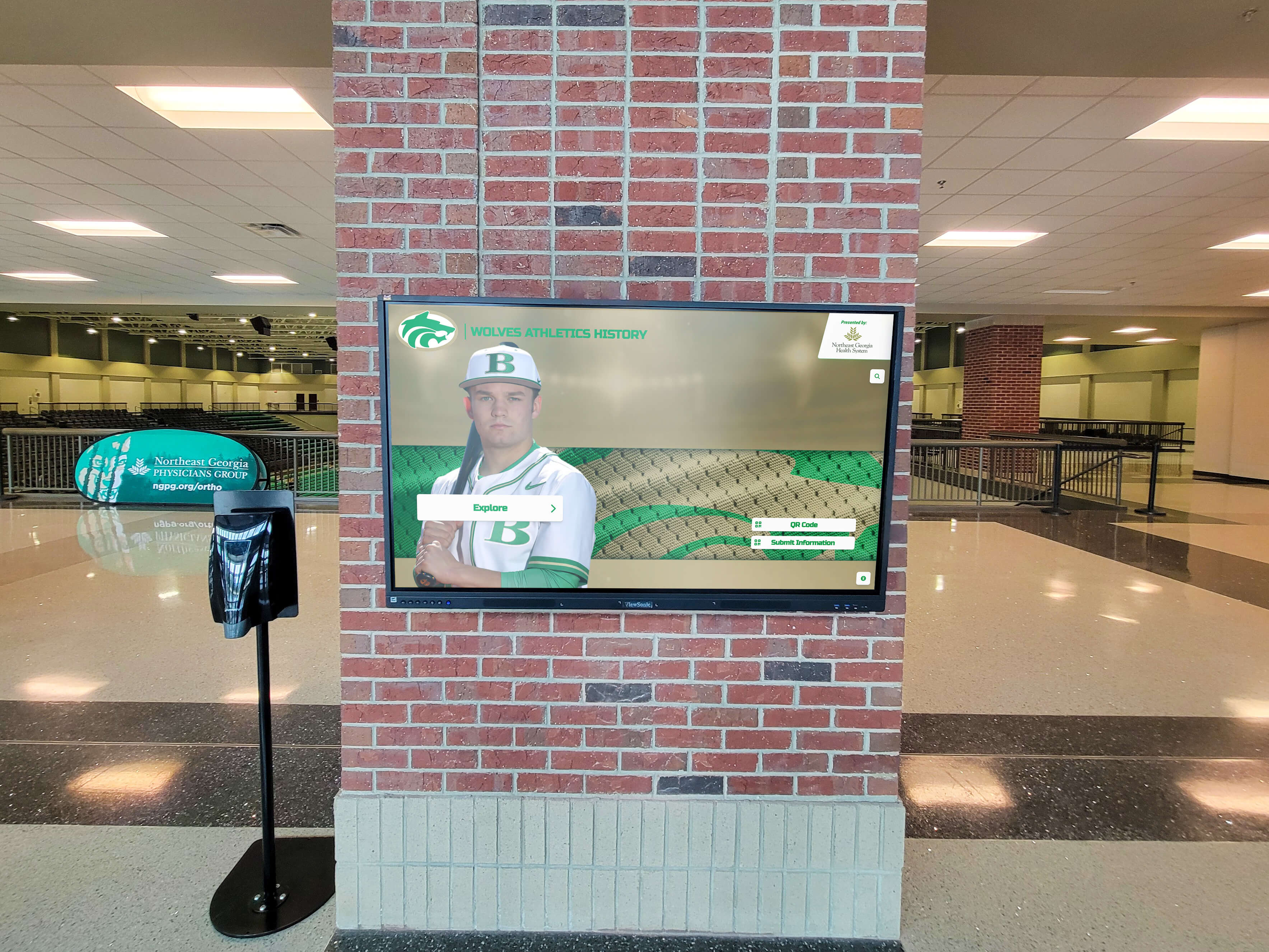
Corporate installations require sophisticated brand integration and professional presentation quality
Implementation Best Practices: From Selection Through Deployment
Successful touchscreen implementations require systematic approaches addressing technical, organizational, and user experience considerations throughout project lifecycles.
Requirements Definition and Planning
Clear requirements prevent costly mistakes where purchased solutions don’t actually meet organizational needs or address critical use cases.
Stakeholder Input and Use Case Documentation
Involve diverse stakeholders in requirements definition including end users who will interact with touchscreens, content creators responsible for maintaining information, IT staff supporting technical infrastructure, organizational leadership approving investments, and external audiences when relevant.
Document specific use cases describing who will use touchscreens, what tasks they need to accomplish, what content they need to access, what outcomes define success, and what constraints or limitations exist.
Comprehensive requirements documentation creates shared understanding among stakeholders while providing clear evaluation criteria when assessing software options.
Hardware and Infrastructure Assessment
Touchscreen software selection should consider existing infrastructure including available network connectivity and bandwidth, display hardware already owned or specified, mounting locations and physical constraints, power availability and electrical requirements, and IT management capabilities and preferred platforms.
Software perfect for one environment may prove incompatible with another’s infrastructure, making infrastructure assessment critical early in selection processes.
Vendor Evaluation and Selection
Essential Evaluation Criteria
Assess potential touchscreen software vendors using consistent criteria including feature completeness addressing documented requirements, ease of use for both end users and content administrators, vendor stability and track record, customer support quality and responsiveness, total cost of ownership including all fees and ongoing costs, and integration capabilities with existing systems.
Request demonstrations with your actual content and use cases rather than generic vendor presentations that may not reflect your specific application.

Evaluation should include hands-on testing with representative content and actual use cases
Reference Checks and Case Studies
Request references from organizations with similar use cases, comparable size and technical resources, similar organizational types (educational, cultural, corporate), and systems that have operated for at least one year revealing long-term sustainability.
Speak directly with references rather than only reviewing written case studies vendors control, asking about challenges encountered, ongoing support quality, hidden costs or unexpected limitations, and whether they would select the same solution again.
Pilot Projects Before Major Commitments
When possible, implement pilot projects before full-scale deployments including single location testing before multi-site rollouts, limited content scope testing core functionality, defined evaluation periods with specific success metrics, and stakeholder feedback collection informing final decisions.
Pilots reveal issues and opportunities that requirements documents and vendor demonstrations cannot fully anticipate, reducing risks associated with major technology investments.
Content Development and Organization
Even the best touchscreen software provides poor experiences with inadequate content—implementation success depends equally on software capabilities and content quality.
Content Strategy and Information Architecture
Develop clear content strategies addressing what content categories will be included, what information depth is appropriate for each category, how content will be organized and categorized, what navigation pathways users need, and what multimedia elements enhance understanding versus simply adding complexity.
Information architecture—how content is structured, labeled, and interconnected—profoundly impacts usability. Well-organized content feels intuitive and discoverable. Poorly structured content leaves users unable to find information despite sophisticated search capabilities.
Visual and Multimedia Content Development
Invest in quality visual content including professional photography or high-quality source images, properly edited and optimized video content, graphics and illustrations supporting understanding, consistent visual styling throughout content, and appropriate file formats and sizes for display hardware.
Low-quality images, poorly edited video, or inconsistent visual styling undermines credibility and engagement regardless of how sophisticated the underlying software platform may be.
Learn about student recognition programs that demonstrate effective content strategies for touchscreen displays.
Training and Change Management
Technology succeeds only when people use it effectively—training and organizational change management prove as important as technical implementation.
Administrator and Content Creator Training
Provide comprehensive training for staff who will manage touchscreen content including hands-on practice with content management interfaces, documented procedures for common tasks, ongoing support resources, and advanced training for complex features.
Most touchscreen software failures result from abandonment rather than technical problems—when staff find systems too difficult to maintain, content becomes outdated and installations lose value regardless of technical capabilities.
User Introduction and Promotion
Help audiences discover touchscreen installations through clear signage and wayfinding, staff promotion and demonstrations, social media and communications announcing availability, and special events celebrating launches.
Even prominently placed touchscreens require active promotion—users habituated to passive displays often walk past interactive installations without realizing engagement opportunities exist.

Successful implementations integrate touchscreen technology with broader environmental design and wayfinding
Security, Maintenance, and Long-Term Sustainability
Touchscreen installations in public spaces require ongoing attention to security, technical maintenance, and content freshness ensuring long-term value and functionality.
Security Considerations for Public Touchscreens
Public touchscreen kiosks face security challenges that protected office systems do not encounter, requiring specialized security approaches.
Kiosk Mode Lockdown
Public touchscreens must prevent users from accessing unauthorized functions including operating system controls and settings, other applications beyond the kiosk interface, file system access and content modification, administrative tools and system utilities, and browser navigation beyond permitted content.
Effective kiosk software implements secure lockdown preventing users from breaking out of kiosk applications regardless of technical sophistication, protecting both the system and organizational data from unauthorized access.
Malware Prevention and System Hardening
Public touchscreens require robust protection against malware and system compromise through application whitelisting preventing execution of unauthorized software, regular security updates addressing known vulnerabilities, network isolation limiting potential attack vectors, and antivirus protection with appropriate monitoring.
Systems connected to organizational networks require particular attention since compromised kiosks could provide entry points for broader network attacks.
Physical Security Measures
Hardware security prevents theft and tampering including secure mounting preventing unauthorized removal, enclosures protecting cable connections and ports, locks controlling physical access to computers and displays, and surveillance when appropriate for high-value installations.
Ongoing Maintenance Requirements
Reliable operation requires regular maintenance addressing both technical systems and content currency.
Software Updates and Technical Support
Plan for ongoing technical maintenance including operating system security updates, touchscreen software application updates, hardware driver updates, backup and disaster recovery procedures, and vendor technical support when issues arise.
Cloud-based platforms simplify many maintenance tasks through automatic updates and remote monitoring, while locally managed systems require more hands-on IT involvement.
Content Review and Refresh
Establish content maintenance procedures including regular review identifying outdated information, scheduled updates adding new content, seasonal or event-based content rotations, broken link and media file checks, and performance optimization removing unused content.
Content maintenance proves as important as technical maintenance—perfect technical operation provides no value when information becomes stale and irrelevant.
Hardware Maintenance and Lifecycle Planning
Physical components require attention including display cleaning and maintenance, touch sensor calibration and cleaning, component replacement as hardware ages, and eventual system replacement at end-of-life.
Commercial-grade touchscreen hardware typically lasts 5-7 years with proper maintenance, requiring budgeting for eventual replacement rather than treating touchscreen installations as one-time purchases.
Explore trophy case capacity planning principles that apply to planning touchscreen display lifecycles.

Long-term sustainability requires planning for ongoing maintenance, content updates, and eventual hardware replacement
Measuring Success and Optimizing Touchscreen Implementations
Systematic evaluation demonstrates value while identifying optimization opportunities that enhance engagement and organizational impact.
Quantitative Engagement Metrics
Modern touchscreen software provides detailed analytics revealing how audiences interact with installations including total visitor counts establishing reach, average session duration indicating engagement depth, interactions per session showing content exploration, popular content and navigation paths revealing interests, peak usage times informing content strategy, and return visitor rates demonstrating sustained interest.
These metrics provide concrete evidence of value while identifying content that resonates with audiences versus material that receives minimal engagement despite availability.
Analytics Benchmarks and Interpretation
Touchscreen engagement varies by context, making absolute benchmarks less meaningful than comparisons to similar implementations. However, general patterns provide useful reference points for evaluation including average sessions lasting 3-5 minutes indicating meaningful engagement versus brief glances, 40-60% of approaching individuals initiating interaction representing strong attract mode effectiveness, and 3-5 content items viewed per session showing reasonable exploration depth.
Tracking metrics over time reveals trends—increasing session duration and deeper exploration indicate growing engagement, while declining metrics suggest content freshness or interface design issues requiring attention.
Qualitative Feedback and User Experience Research
Numbers reveal what happens but not why—qualitative research provides insights explaining quantitative patterns including direct observation of user behavior, brief intercept interviews asking about experiences, formal usability testing with representative users, suggestion feedback mechanisms collecting ongoing input, and stakeholder surveys from staff and organizational leadership.
Qualitative research often reveals issues invisible in analytics—confusing navigation, unclear labeling, content gaps, or technical problems affecting specific user types that aggregate statistics mask.
Continuous Improvement Processes
Use evaluation insights to systematically improve touchscreen experiences including content refinement based on popularity and feedback, navigation optimization addressing user confusion points, technical optimization improving performance, seasonal content rotation maintaining freshness, and feature enhancement as software platforms evolve.
Organizations treating touchscreen installations as living systems requiring ongoing attention achieve substantially better long-term outcomes than those viewing implementations as one-time projects requiring no further investment after initial deployment.
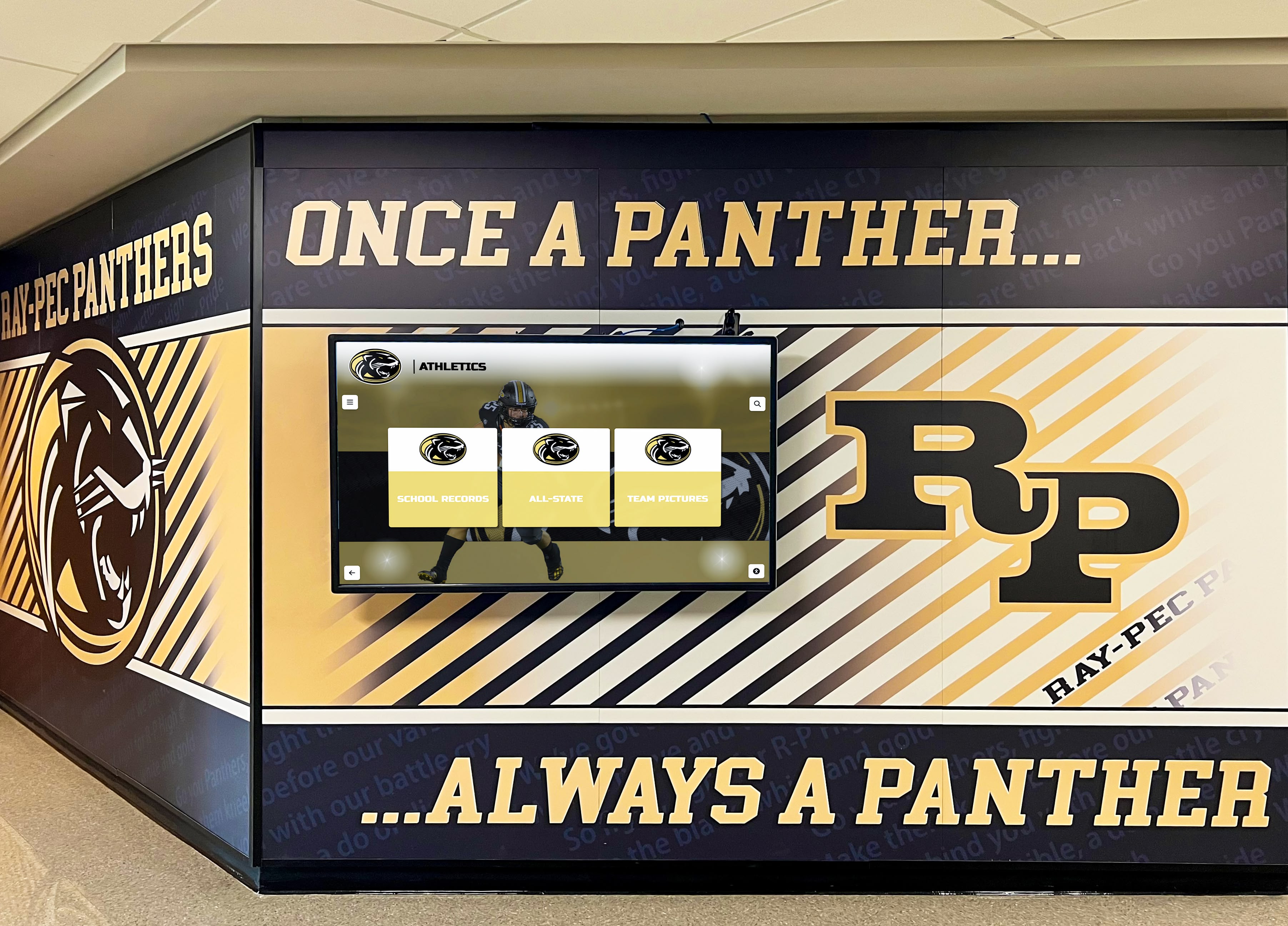
Continuous improvement ensures touchscreen installations remain engaging and valuable across years of operation
Emerging Trends and Future Directions
Touchscreen software continues evolving with emerging technologies and changing user expectations shaping future capabilities and implementation approaches.
Artificial Intelligence and Personalization
AI technologies increasingly enable sophisticated personalization where touchscreen systems adapt to individual users including content recommendations based on viewing history, natural language search understanding conversational queries, visual search finding content through photo uploads, and adaptive interfaces adjusting complexity based on user behavior.
These capabilities create more intuitive, powerful experiences where systems actively assist discovery rather than requiring users to manually navigate rigid structures.
Integration with Mobile Devices
Modern touchscreen implementations increasingly connect with visitors’ smartphones and tablets including content sharing sending displayed information to personal devices, extended experiences beginning on touchscreens and continuing on mobile, navigation assistance using phones to guide physical movement through facilities, and cross-platform accounts enabling personalized experiences across sessions.
This device integration acknowledges that most visitors carry powerful personal computers in their pockets, enabling experiences that leverage both shared public displays and personal mobile devices for optimal engagement.
Voice and Gesture Interfaces
Beyond touch input, emerging interfaces support voice commands for hands-free interaction and accessibility, gesture recognition detecting motions without physical contact, and combined multimodal input using optimal interaction methods for different tasks.
These alternative input methods particularly enhance accessibility for users who find traditional touch interaction difficult while creating more natural, conversational engagement styles.
Advanced Analytics and Optimization
Increasingly sophisticated analytics provide deeper insights including demographic detection (when ethical and permitted), emotional response measurement through facial analysis, attention tracking revealing what content captures interest, and A/B testing comparing alternative presentations.
These advanced capabilities enable data-driven optimization creating more effective experiences based on actual user behavior rather than designer assumptions.
Learn about digital hall of fame software trends shaping future recognition technology.
Conclusion: Creating Sustainable Interactive Experiences Through Thoughtful Software Selection
Touchscreen software selection and implementation fundamentally shapes whether interactive displays achieve their potential to inform, engage, and inspire audiences or become expensive disappointments generating minimal value and requiring excessive ongoing support. Organizations that approach touchscreen projects systematically—clearly defining requirements, carefully evaluating options, investing in quality content, planning for sustainability, and continuously optimizing based on evidence—create interactive experiences that serve organizational objectives effectively while remaining manageable and valuable across years of operation.
The strategies explored in this guide provide comprehensive frameworks for navigating touchscreen software decisions, from understanding fundamental software categories through measuring long-term success. Whether implementing recognition displays celebrating achievement, wayfinding systems guiding visitors through complex facilities, interactive museum exhibits bringing history to life, or information kiosks providing self-service access to organizational resources, thoughtful software selection matched to specific organizational needs, technical environments, and audience characteristics ensures technology serves intended purposes effectively and sustainably.
Discover Purpose-Built Touchscreen Solutions
Explore how Rocket Alumni Solutions provides specialized touchscreen software designed specifically for schools, organizations, and institutions celebrating achievement through engaging interactive displays that are intuitive to manage and compelling to explore.
Explore Recognition SolutionsSolutions like Rocket Alumni Solutions demonstrate the value of purpose-built platforms designed for specific use cases rather than generic software adapted for applications. When touchscreen software inherently understands educational recognition, museum exhibits, athletic celebrations, or organizational achievements, implementation becomes dramatically simpler while resulting experiences better serve both content managers and end users. Organizations benefit from platforms created for their specific needs rather than spending excessive time and resources customizing general-purpose tools.
Start with clear objectives defining what you want touchscreen displays to accomplish—recognizing student achievement, engaging museum visitors, honoring donors, celebrating athletic excellence, or supporting organizational missions. Then systematically evaluate software options against documented requirements, prioritizing platforms offering appropriate capabilities, intuitive management, proven reliability in similar contexts, and sustainable operation aligned with available resources. The most sophisticated software provides no value if your team cannot maintain it effectively, while perfectly manageable simple systems may lack capabilities needed for meaningful experiences.
Your audiences increasingly expect interactive experiences comparable to their daily smartphone and tablet interactions—intuitive touch interfaces, responsive immediate feedback, rich multimedia content, and powerful search and discovery tools. Meeting these expectations requires thoughtful touchscreen software selection ensuring technology serves rather than frustrates organizational objectives and audience needs.
Ready to explore touchscreen software for your organization? Learn about additional recognition strategies through guides on digital recognition displays, touchscreen hall of fame solutions, and comprehensive school recognition systems demonstrating effective touchscreen implementation across diverse contexts.